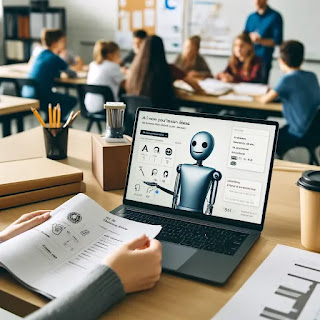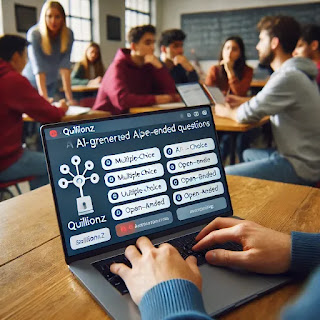NotebookLM is an AI-powered research and note-taking tool developed by Google Labs, designed to help users synthesize and understand complex information by grounding its responses in user-provided documents. Launched in 2023 as "Project Tailwind," NotebookLM has evolved into a versatile assistant for students, researchers, writers, and professionals.(Wikipedia)
What Is NotebookLM?
NotebookLM utilizes Google's Gemini AI to process and analyze various document formats, including PDFs, Google Docs, Google Slides, and web pages. By uploading up to 50 sources into a notebook, users can interact with the AI to:(Wikipedia, The Guardian)
-
Generate summaries and key takeaways.
-
Ask questions about the content.
-
Create study guides, timelines, and FAQs.
-
Produce AI-generated audio overviews in a podcast-like format.(Reddit, blog.google, Time, Tom's Guide)
Unlike general-purpose AI chatbots, NotebookLM's responses are grounded solely in the uploaded materials, enhancing accuracy and relevance. (blog.google)
Key Features
-
Audio Overviews: NotebookLM can convert documents into engaging audio discussions between AI-generated hosts, allowing users to listen to summaries and explanations on the go. (Time)
-
Interactive Mode: Users can "join" the audio conversations to ask questions or steer the discussion, making the experience more dynamic and personalized. (blog.google)
-
Mobile Accessibility: Available on both Android and iOS, the NotebookLM app enables users to access features like Audio Overviews, real-time Q&A, and content sharing directly from their mobile devices. (blog.google)
-
Creative Assistance: Beyond research, NotebookLM aids in creative endeavors by helping track story elements, suggesting edits, and generating ideas or text. (Tom's Guide)
NotebookLM Plus and Enterprise
For users requiring advanced capabilities, Google offers NotebookLM Plus, a premium subscription that includes:(blog.google)
-
Increased limits on notebooks and sources.
-
Enhanced customization options for responses.
-
Shared team notebooks with usage analytics.
-
Additional privacy and security features.(blog.google)
NotebookLM Enterprise caters to organizational needs, providing enterprise-grade security and compliance, making it suitable for businesses, schools, and universities. (Google Cloud)
Real-World Applications
NotebookLM has demonstrated effectiveness in various fields:
-
Education: Serving as a collaborative tutor, NotebookLM assists students in understanding complex subjects through guided interactions and personalized study materials. (arXiv)
-
Healthcare: In clinical settings, NotebookLM has been used for tasks like lung cancer staging, showcasing its ability to process medical guidelines and provide accurate assessments. (arXiv)
-
Content Creation: Writers and journalists utilize NotebookLM to organize research, extract key information, and even generate podcast scripts, streamlining the content development process. (Tom's Guide)
Getting Started
To explore NotebookLM:(blog.google)
-
Visit notebooklm.google and sign in with your Google account.
-
Create a new notebook and upload your documents.
-
Interact with the AI through summaries, questions, or by generating audio overviews.
-
Download the mobile app for on-the-go access.(Wikipedia, DataCamp, Tom's Guide)
Whether you're delving into academic research, managing complex projects, or seeking creative inspiration, NotebookLM offers a powerful platform to enhance your productivity and understanding.(Tom's Guide)